Reporting is necessary to analyze precisely the performance by program.
You will find below the explanation of reporting:
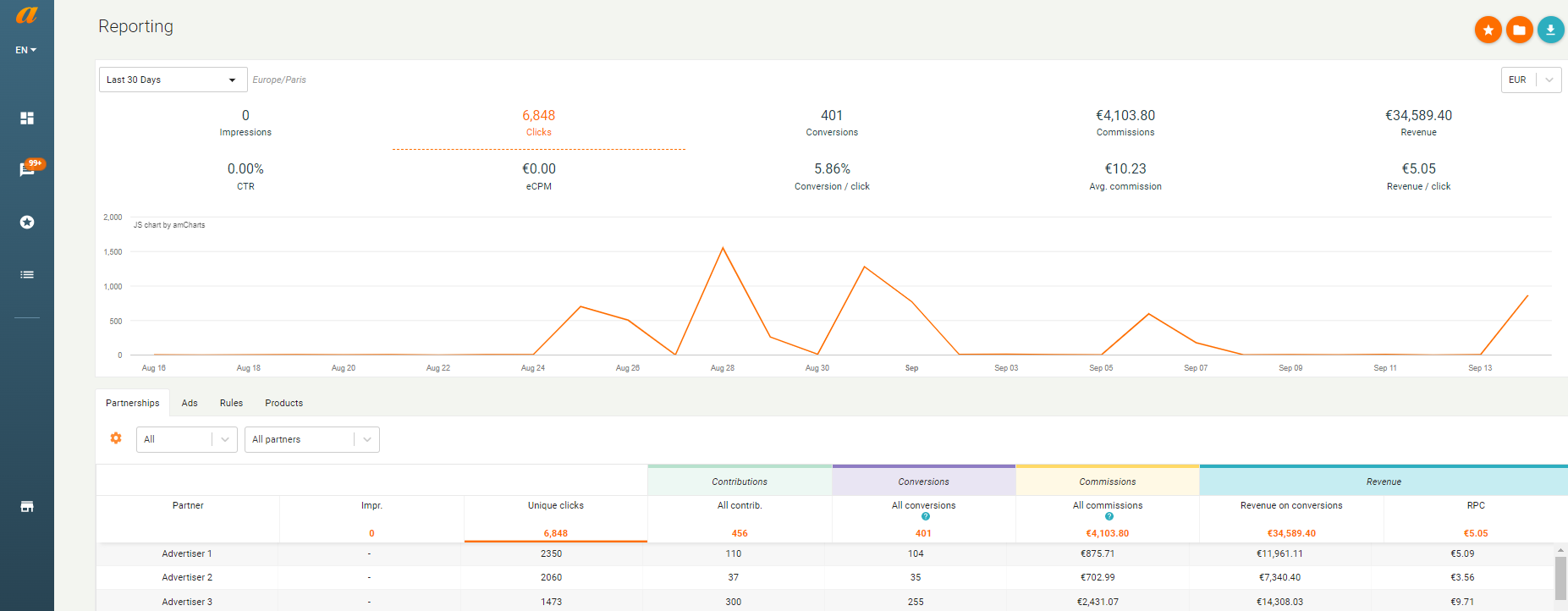
Line chart:
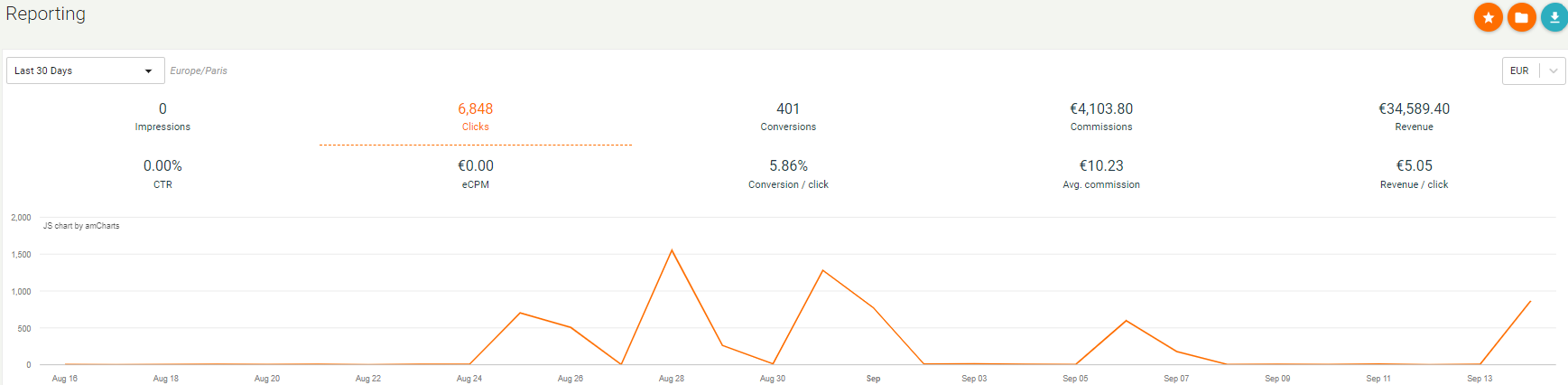
You will find the performance of your publisher profile during the last 30 days. The line chart shows the clicks automatically. You can change KPIs while clicking on an item.
In addition, you can modify the analysis period thanks to the filters placed under the line chart in the left side.
In case you work with programs that require other currencies than euro, you can show performance according to the currencies using the filter placed in the right side of the line chart.
You have three button of actions at the top right of the reporting page.
![]()
- The first one allows you to save the performance report on the vision that is currently displayed.
- Then you can find these saved reports via the second action button.
- Finally, the last button allows you to export the table below the curve as a CSV file.
Performance table:
The table below the curve allows you to find precisely the performance per program over the selected period.
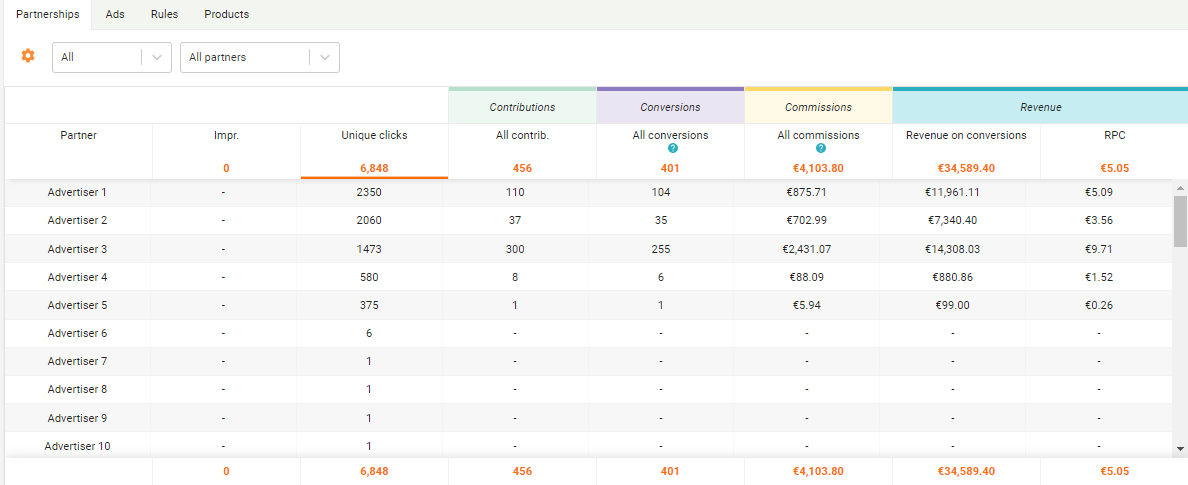
There are 4 tabs available:
- Partnerships: Displays the performance details by program.
By default, the programs will be sorted by the number of clicks generated. You can change the order of the programs by clicking on the columns.
You can choose to filter the programs by their partnership status (active or deleted). You can also search for a specific program using the filter provided.
To the left of the filters, you will find a nut-shaped logo. This logo is used to customize your reporting by adding or removing performance indicators. The table is then automatically updated.
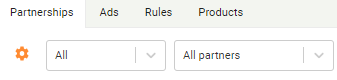
- Ads: Here you will find the performance of different ad elements, banner ads or email kits.
The table displays all ad elements automatically. You can filter these elements by program or search for a particular element via the free search field.
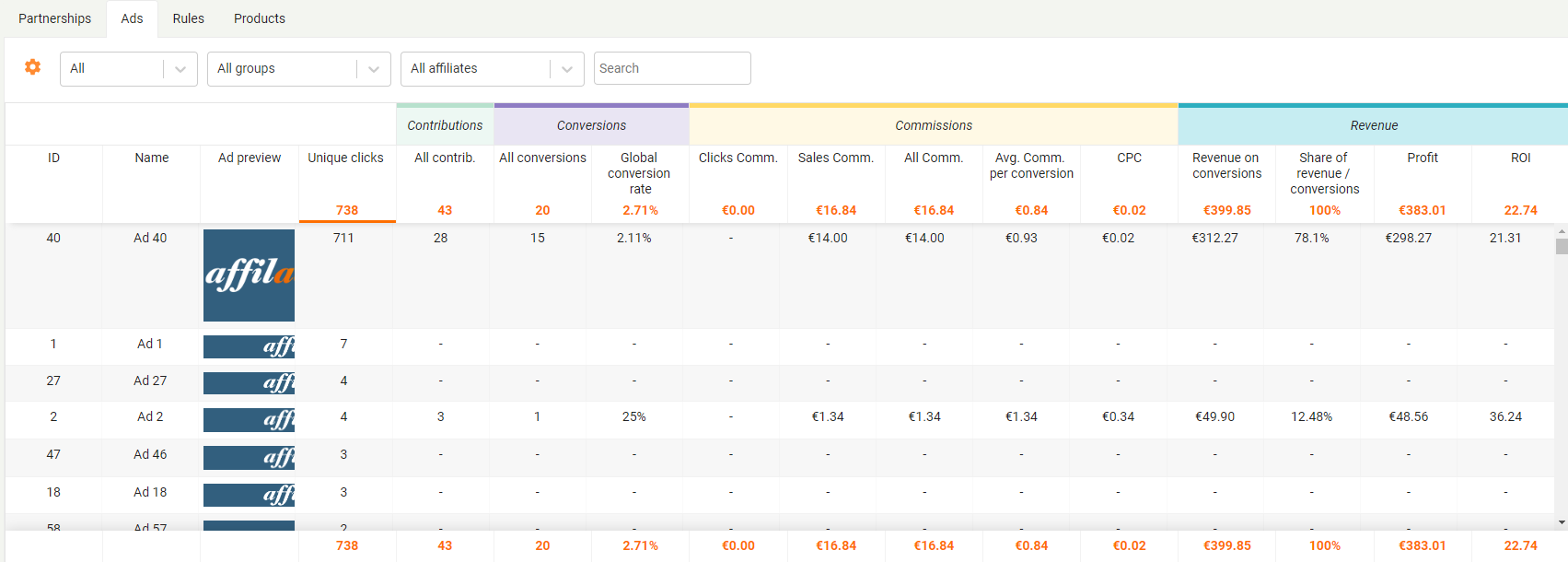
- Rules: In this tab you will find a detail of the sales not “commission rules”. You can filter the rules by program.
For example:
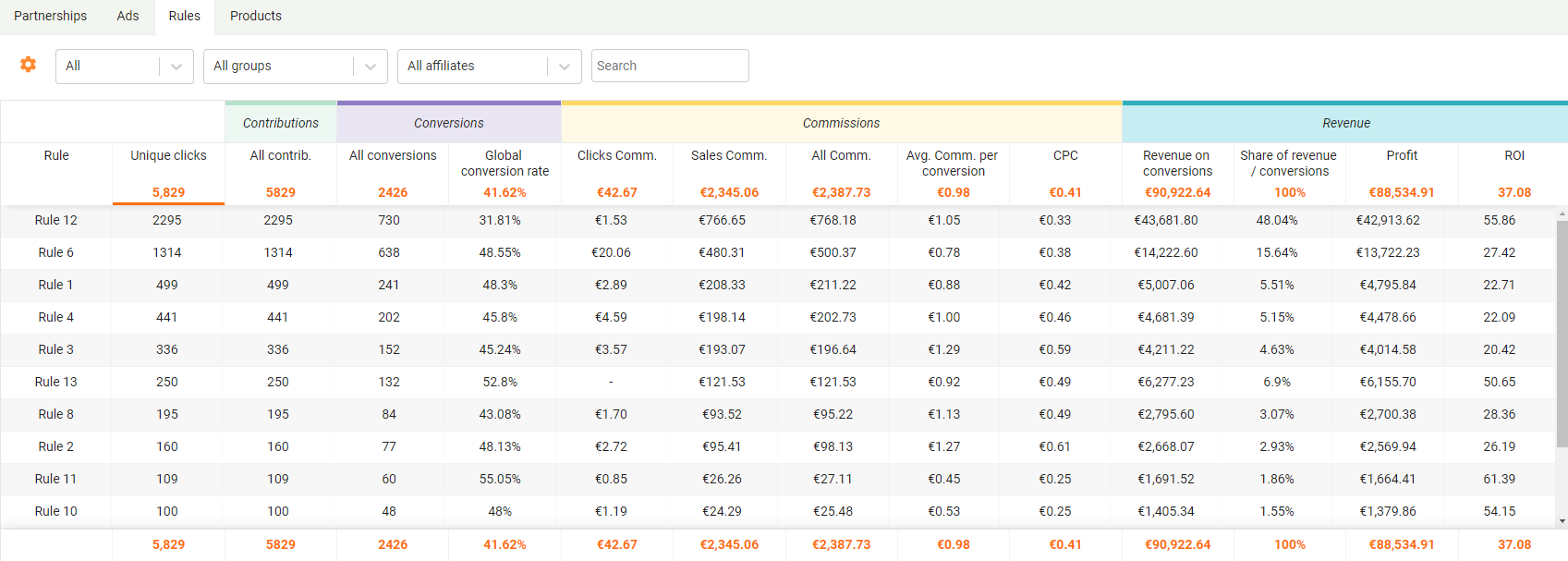
Products: In this tab, you will find the performances following the test of the products realized via the products marketplace.
Was this article helpful?
That’s Great!
Thank you for your feedback
Sorry! We couldn't be helpful
Thank you for your feedback
Feedback sent
We appreciate your effort and will try to fix the article